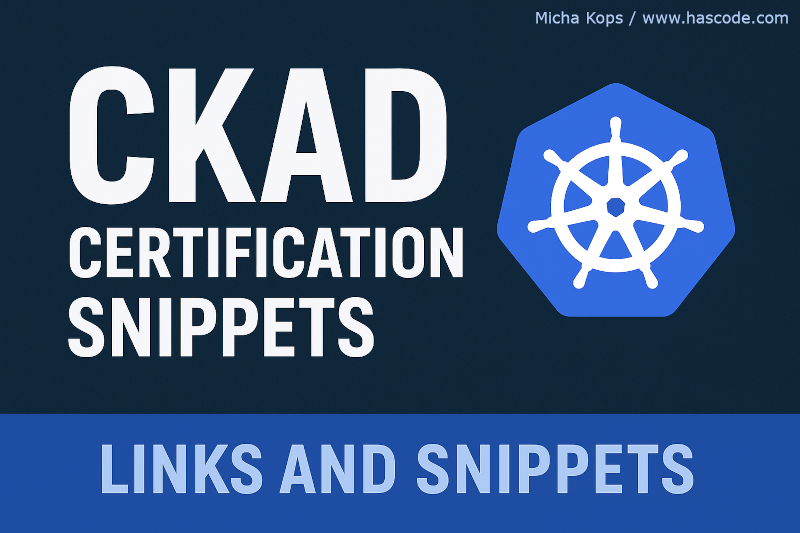Introduction
The Certified Kubernetes Application Developer (CKAD) exam is a hands-on, command-line-heavy challenge that tests your ability to design, build, and deploy applications in Kubernetes - all while racing the clock.
I recently took the CKAD and passed with an overall score of around 82%. Not perfect - but let’s be honest, in a terminal-only, time-boxed environment, "running" is the new "succeeding" 😄.
This article collects the practical snippets, workflows, and quick references I used during my preparation.

General Tips
-
Use a consistent naming schema for YAML files, e.g. Question 1: Create Deployment →
q1-deploy.yaml -
Always run
helm repo updatebefore pulling from a Helm repo. -
To inspect a running pod, open a shell:
k exec -it podname — sh -
Use
k explainto explore Kubernetes object definitions, e.g.:-
k explain ingress -
k explain ingress.spec -
k explain ingress.spec.rules
-
Core Workflows
Pods and Deployments
Create a pod with image xxx:1.2.3 and container yyy
-
Generate YAML:
k run podname --image=xxx:1.2.3 --dry-run=client -o yaml > q1-pod.yaml -
Edit
q1-pod.yamland set the container name.k create -f q1-pod.yaml k get po
Create a pod that runs a command
For example, a pod that simply runs du -hs.
|
k run podname --image=busybox:latest --dry-run=client -o yaml --command -- sh -c 'du -hs' > q1-pod.yamlConvert a pod to a deployment
-
Export the pod YAML.
-
Copy a sample deployment from the docs.
-
Copy the pod’s
metadataandspecinto the deployment’stemplatesection. -
Adjust
spec.selector.matchLabelsto match one of the labels inspec.template.metadata.labels.
Rollback a deployment
k -n namespace get deploy (1)
k -n namespace rollout history deploy my-deployment (2)
k -n namespace rollout undo deploy my-deployment (3)| 1 | List deployments |
| 2 | Show rollout history |
| 3 | Roll back to a previous revision |
Move a running pod to another namespace
k -n oldns get po thepod -o yaml > q1-pod.yaml
vim q1-pod.yaml (1)
k -n newns create -f q1-pod.yaml
k -n newns get po| 1 | Change namespace and remove status, token volumes, and nodeName. |
Services and Networking
Create a service
The fastest way is to use k expose pod.
|
k -n namespace expose pod pod-name --name svc-name --port 3333 --target-port 80Alternatively, create a YAML definition:
k -n namespace create service clusterip svcname --tcp 3333:80 --dry-run=client -o yaml > q1-svc.yaml
vim q1-svc.yaml (1)| 1 | Adjust the selector labels. |
Check that the service has an active endpoint:
k -n namespace get epRun a temporary pod to test a service
k run tmp --restart=Never --rm --image=nginx:alpine -i -- curl http://svcname.namespace:3333Jobs and CronJobs
Create a job that runs a command
We want to create a job that runs ls -la with 3 completions and 2 parallel pods.
k create job jobname --image=xxxx:1.2.3 -- sh -c "ls -la" --dry-run=client -o yaml > q2-job.yamlEdit:
spec:
completions: 3
parallelism: 2Configuration
Secrets (as environment variables and volumes)
We need a secret thesecret with username=admin and password=irsosecret.
-
Create the secret:
k -n namespace create secret generic thesecret --from-literal=username=admin --from-literal=password=irsosecret -
Reference it in a pod:
- name: S_USERNAME valueFrom: secretKeyRef: name: thesecret key: username - name: S_PASSWORD valueFrom: secretKeyRef: name: thesecret key: password -
Test:
k exec -it nginx -- sh -c printenv | grep S_
Mount the secret as a volume:
spec:
volumes:
- name: mysecret-volume
secret:
secretName: thesecret
containers:
- name: nginx
volumeMounts:
- name: mysecret-volume
mountPath: /tmp/mysecretCheck contents:
k exec -it nginx -- sh -c 'ls -la /tmp/mysecret && cat /tmp/mysecret/*'ConfigMaps
Mount as env
k create cm envconf --from-literal=mykey=myvalue
k run nginx --image=nginx:latest -o yaml --dry-run=client > q1_pod.yamlModify q1_pod.yaml:
envFrom:
- configMapRef:
name: envconfCreate and test:
k create -f q1_pod.yaml
k exec -it nginx -- sh -c printenv | grep mykey
mykey=myvalueMount as volume
echo '<html><head><body><h1>served from configmap</h1></body></html>' > file.html
k create cm htmlconfig --from-file=index.html=file.html
k run nginx --image=nginx:latest -o yaml --dry-run=client > q2_pod.yamlModify q2_pod.yaml:
volumes:
- name: config-volume
configMap:
name: htmlconfig
containers:
- name: nginx
image: nginx:latest
volumeMounts:
- name: config-volume
mountPath: /usr/share/nginx/htmlDeploy and test:
k create -f q2_pod.yaml
k exec -it nginx -- sh -c 'curl localhost:80'
<html><head><body><h1>served from configmap</h1></body></html>Storage (Volumes, PVs, PVCs)
We’ll create a PersistentVolume, PersistentVolumeClaim, and a Deployment that mounts it.
-
Copy PV and PVC specs from Kubernetes docs and adjust.
-
Verify that both are
Bound:k -n namespace get pv,pvc -
Create a Deployment referencing the PVC and confirm mount:
k -n namespace describe pod pod-from-deployment | grep -A2 Mounts:
Helm
Always run helm repo update before installing.
|
helm -n namespace lshelm -n namespace uninstall releasenamehelm repo listhelm repo updatehelm search repo nginxhelm -n namespace upgrade myrelease bitnami/nginxhelm show values bitnami/apache (1)
helm -n namespace install myrelease bitnami/apache --set replicaCount=2 (2)| 1 | Show default Helm values |
| 2 | Override via --set |
helm -n namespace ls -a (1)| 1 | The -a flag shows all (including failed) releases. |
Containers, Docker, Podman
Docker
xoxo with tags v1 and latestsudo docker build -t registry:5000/xoxo:latest -t registry:5000/xoxo:v1 .
sudo docker image lssudo docker push registry:5000/xoxo:latest
sudo docker push registry:5000/xoxo:v1Podman
xoxo:v1podman build -t registry:5000/xoxo:v1 .
podman imagespodman push registry:5000/xoxo:v1podman run -d --name xoxo registry:5000/xoxo:v1
podman ps
podman logs xoxoAdvanced Topics
InitContainers
apiVersion: v1
kind: Pod
metadata:
name: pod-with-init
spec:
initContainers:
- name: init
image: busybox
command: ['sh', '-c', 'echo initializing && sleep 5']
containers:
- name: main
image: nginxNetworkPolicies
apiVersion: networking.k8s.io/v1
kind: NetworkPolicy
metadata:
name: deny-all
namespace: netpol-test
spec:
podSelector: {}
policyTypes:
- Ingress
- EgressResource Limits
resources:
requests:
cpu: 100m
memory: 128Mi
limits:
cpu: 200m
memory: 256MiLabels and Annotations
k label pod mypod env=prod
k annotate pod mypod description="frontend pod"Common Pitfalls
-
Forgetting
-nwhen switching namespaces. -
Copying
status:or serviceAccount tokens when cloning pods. -
Misspelled image names.
-
Missing
spec.selector.matchLabelsin deployments. -
Ignoring
kubectl get eventsfor debugging.
Exam Time Management
-
Duration: 2 hours - aim for ~5 minutes per question.
-
Mark tricky questions and return later.
-
Use
kubectl explaininstead of searching docs. -
Practice with
alias k=kubectlfor speed. -
Generate YAMLs with
--dry-run=client -o yaml. -
Always verify with
kubectl get all -n <ns>.
Resources
Final Thoughts
The CKAD exam is less about theory and more about speed and precision under pressure.
Practice each task until it feels automatic.
Good luck - and may your pods always be Running!