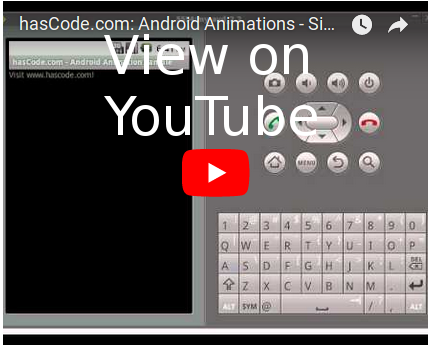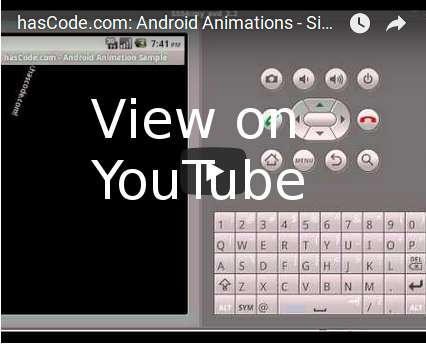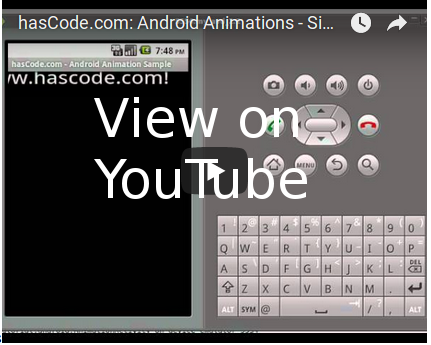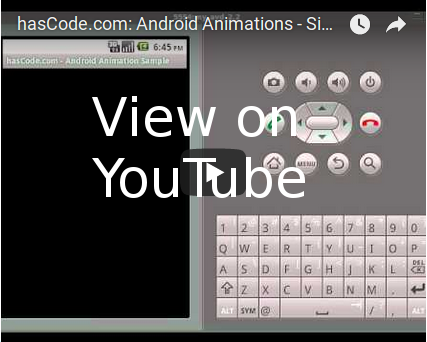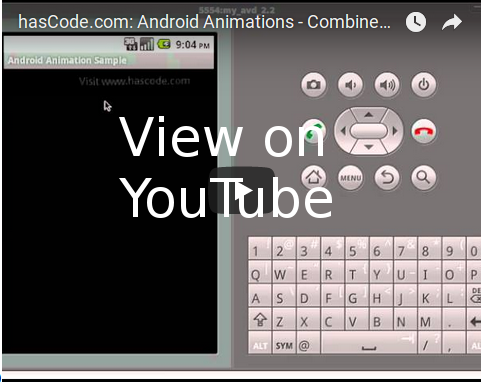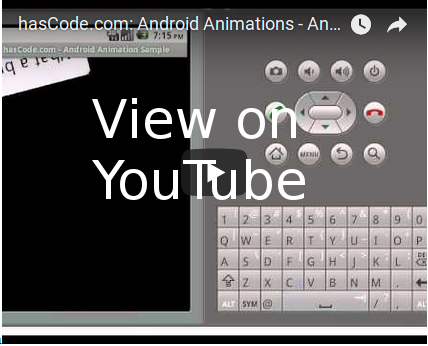Animations add some spice to our Android applications and the offered animation framework makes it easy to create custom animations and tweens.
So lets dance around and create some animations ;) ..
About
There are two ways to create animations – via XML declaration or in a Java class. We’re going to focus on XML declaration – if you’re interested in java based declaration – take a look at the Android JavaDocs and the subclasses of android.view.animation.Animation.
Project setup
-
We are going to load our animations for a textview used in an activity – so set up a new Android project with your IDE..
-
Add a TextView to your root.xml
<?xml version="1.0" encoding="utf-8"?> <LinearLayout android:id="@+id/root" android:layout_width="fill_parent" android:layout_height="fill_parent" xmlns:android="http://schemas.android.com/apk/res/android"> <TextView android:id="@+id/animatedText" android:layout_width="wrap_content" android:layout_height="wrap_content" android:text="@string/hello"> </TextView> </LinearLayout> -
Create a new Activity named AnimationActivity
package com.hascode.tutorial.android; import android.app.Activity; import android.os.Bundle; import android.view.View; import android.view.animation.Animation; import android.view.animation.AnimationUtils; import android.widget.LinearLayout; import android.widget.TextView; public class AnimationActivity extends Activity { /** Called when the activity is first created. */ @Override public void onCreate(Bundle savedInstanceState) { super.onCreate(savedInstanceState); setContentView(R.layout.main); final TextView rText = (TextView) findViewById(R.id.animatedText); LinearLayout layout = (LinearLayout) findViewById(R.id.root); } } -
That’s whats my strings.xml looks like
<?xml version="1.0" encoding="utf-8"?> <resources> <string name="hello">Visit www.hascode.com!</string> <string name="app_name">hasCode.com - Android Animation Sample</string> </resources> -
My AndroidManifest.xml looks like this
<?xml version="1.0" encoding="utf-8"?> <manifest xmlns:android="http://schemas.android.com/apk/res/android" package="com.hascode.tutorial.android" android:versionCode="1" android:versionName="1.0"> <application android:icon="@drawable/icon" android:label="@string/app_name"> <activity android:name=".AnimationActivity" android:label="@string/app_name"> <intent-filter> <action android:name="android.intent.action.MAIN" /> <category android:name="android.intent.category.LAUNCHER" /> </intent-filter> </activity> </application> </manifest>
Alpha Animations
-
Alpha animations allows us to create fade-in/fade-out effects
-
All animations are stored in res/anim so we create a new xml file named alpha.xml there
<?xml version="1.0" encoding="utf-8"?> <alpha xmlns:android="http://schemas.android.com/apk/res/android" android:fromAlpha="0.0" android:toAlpha="0.9" android:duration="4000" /> -
Change the activity to load the animation from the xml file and start the animation when a click somewhere in the root layout is received
package com.hascode.tutorial.android; import android.app.Activity; import android.os.Bundle; import android.view.View; import android.view.View.OnClickListener; import android.view.animation.Animation; import android.view.animation.AnimationUtils; import android.widget.LinearLayout; import android.widget.TextView; public class AnimationActivity extends Activity { /** Called when the activity is first created. */ @Override public void onCreate(Bundle savedInstanceState) { super.onCreate(savedInstanceState); setContentView(R.layout.main); final Animation a = AnimationUtils.loadAnimation(this, R.anim.alpha); a.reset(); final TextView rText = (TextView) findViewById(R.id.animatedText); LinearLayout layout = (LinearLayout) findViewById(R.id.root); layout.setOnClickListener(new OnClickListener() { @Override public void onClick(View v) { rText.startAnimation(a); } }); } } -
Thats what the animated TextView looks like
Rotate Animations
-
Add a new xml file to res/anim named rotate.xml
<?xml version="1.0" encoding="utf-8"?> <rotate xmlns:android="http://schemas.android.com/apk/res/android" android:fromDegrees="0" android:toDegrees="360" android:toYScale="0.0" android:pivotX="40%" android:pivotY="30%" android:duration="4000" /> -
Replace the alpha rotation with the new rotation animation in your activity
final Animation a = AnimationUtils.loadAnimation(this, R.anim.rotate); -
That’s what the rotating TextView looks like
Scale Animations
-
Create another XML file in res/anim named scale.xml
<?xml version="1.0" encoding="utf-8"?> <scale xmlns:android="http://schemas.android.com/apk/res/android" android:fromXScale="4" android:toXScale="1" android:fromYScale="3" android:toYScale="1" android:pivotX="50%" android:pivotY="50%" android:duration="4000" /> -
Load the animation in your activity
final Animation a = AnimationUtils.loadAnimation(this, R.anim.scale); -
Watch the results
Translate Animations
-
Create translate.xml in res/anim
<?xml version="1.0" encoding="utf-8"?> <translate xmlns:android="http://schemas.android.com/apk/res/android" android:fromXDelta="300%" android:toXDelta="0%" android:fromYDelta="300%" android:toYDelta="0%" android:duration="6000" android:zAdjustment="bottom" /> -
Replace the animation in your activity
final Animation a = AnimationUtils.loadAnimation(this, R.anim.translate); -
Watch the results
Combined animation
-
It is possible to define combined animations using AnimationSets – we’re going to combine all four animation types and define those in res/anim in a file named animation.xml
<?xml version="1.0" encoding="utf-8"?> <set xmlns:android="http://schemas.android.com/apk/res/android"> <scale android:fromXScale="1.0" android:toXScale="3.0" android:fromYScale="1.0" android:toYScale="3.0" android:pivotX="50%" android:pivotY="50%" android:fillAfter="false" android:duration="5000" /> <set> <alpha xmlns:android="http://schemas.android.com/apk/res/android" android:fromAlpha="0.2" android:toAlpha="1.0" android:duration="3000" /> <rotate android:fromDegrees="0" android:toDegrees="-360" android:toYScale="0.0" android:pivotX="50%" android:pivotY="50%" android:startOffset="700" android:duration="4000" /> <translate android:fromXDelta="100%" android:toXDelta="-20%" android:fromYDelta="60%" android:toYDelta="-30%" android:duration="3000" android:zAdjustment="bottom" /> </set> </set> -
Load the animation into your activity
final Animation a = AnimationUtils.loadAnimation(this, R.anim.animation); -
Enjoy ;)
Create a custom animated view element
-
We are going to create an animated button so we’re just extending android.widget.Button in our class named AnimatedButton and recycle our combined animation ;)
package com.hascode.tutorial.android; import android.content.Context; import android.view.MotionEvent; import android.view.View; import android.view.animation.Animation; import android.view.animation.AnimationUtils; import android.widget.Button; public class AnimatedButton extends Button { public AnimatedButton(Context context) { super(context); final Animation buttonAnimation = AnimationUtils.loadAnimation( this.getContext(), R.anim.animation); this.setOnTouchListener(new OnTouchListener() { @Override public boolean onTouch(View v, MotionEvent event) { AnimatedButton.this.startAnimation(buttonAnimation); return false; } }); } } -
Now embed the button in an activity
package com.hascode.tutorial.android; import android.app.Activity; import android.os.Bundle; import android.widget.LinearLayout; public class AnimationActivity extends Activity { /** Called when the activity is first created. */ @Override public void onCreate(Bundle savedInstanceState) { super.onCreate(savedInstanceState); setContentView(R.layout.main); AnimatedButton button = new AnimatedButton(this); button.setText("What a button"); LinearLayout layout = (LinearLayout) findViewById(R.id.root); layout.addView(button); } } -
This is my res/layout/main.xml
<?xml version="1.0" encoding="utf-8"?> <LinearLayout android:id="@+id/root" android:layout_width="fill_parent" android:layout_height="fill_parent" xmlns:android="http://schemas.android.com/apk/res/android"> </LinearLayout> -
Et là voilà
Tutorial Sources
If you want to play around with the examples above you may download them from my GitHub repository or check them out using Mercurial.
git clone https://github.com/hascode/android-animation-sampleResources
Article Updates
-
2018-06-01: Embedded YouTube video removed (GDPR/DSGVO).