Playing around with the Android Animation Framework
September 27th, 2010 by Micha KopsAnimations add some spice to our Android applications and the offered animation framework makes it easy to create custom animations and tweens.
So lets dance around and create some animations ;) ..
Contents
About
There are two ways to create animations – via XML declaration or in a Java class. We’re going to focus on XML declaration – if you’re interested in java based declaration – take a look at the Android JavaDocs and the subclasses of android.view.animation.Animation.
Project setup
- We are going to load our animations for a textview used in an activity – so set up a new Android project with your IDE..
- Add a TextView to your root.xml
<?xml version="1.0" encoding="utf-8"?> <LinearLayout android:id="@+id/root" android:layout_width="fill_parent" android:layout_height="fill_parent" xmlns:android="http://schemas.android.com/apk/res/android"> <TextView android:id="@+id/animatedText" android:layout_width="wrap_content" android:layout_height="wrap_content" android:text="@string/hello"> </TextView> </LinearLayout>
- Create a new Activity named AnimationActivity
package com.hascode.tutorial.android; import android.app.Activity; import android.os.Bundle; import android.view.View; import android.view.animation.Animation; import android.view.animation.AnimationUtils; import android.widget.LinearLayout; import android.widget.TextView; public class AnimationActivity extends Activity { /** Called when the activity is first created. */ @Override public void onCreate(Bundle savedInstanceState) { super.onCreate(savedInstanceState); setContentView(R.layout.main); final TextView rText = (TextView) findViewById(R.id.animatedText); LinearLayout layout = (LinearLayout) findViewById(R.id.root); } }
- That’s whats my strings.xml looks like
<?xml version="1.0" encoding="utf-8"?> <resources> <string name="hello">Visit www.hascode.com!</string> <string name="app_name">hasCode.com - Android Animation Sample</string> </resources>
- My AndroidManifest.xml looks like this
<?xml version="1.0" encoding="utf-8"?> <manifest xmlns:android="http://schemas.android.com/apk/res/android" package="com.hascode.tutorial.android" android:versionCode="1" android:versionName="1.0"> <application android:icon="@drawable/icon" android:label="@string/app_name"> <activity android:name=".AnimationActivity" android:label="@string/app_name"> <intent-filter> <action android:name="android.intent.action.MAIN" /> <category android:name="android.intent.category.LAUNCHER" /> </intent-filter> </activity> </application> </manifest>
Alpha Animations
- Alpha animations allows us to create fade-in/fade-out effects
- All animations are stored in res/anim so we create a new xml file named alpha.xml there
<?xml version="1.0" encoding="utf-8"?> <alpha xmlns:android="http://schemas.android.com/apk/res/android" android:fromAlpha="0.0" android:toAlpha="0.9" android:duration="4000" />
- Change the activity to load the animation from the xml file and start the animation when a click somewhere in the root layout is received
package com.hascode.tutorial.android; import android.app.Activity; import android.os.Bundle; import android.view.View; import android.view.View.OnClickListener; import android.view.animation.Animation; import android.view.animation.AnimationUtils; import android.widget.LinearLayout; import android.widget.TextView; public class AnimationActivity extends Activity { /** Called when the activity is first created. */ @Override public void onCreate(Bundle savedInstanceState) { super.onCreate(savedInstanceState); setContentView(R.layout.main); final Animation a = AnimationUtils.loadAnimation(this, R.anim.alpha); a.reset(); final TextView rText = (TextView) findViewById(R.id.animatedText); LinearLayout layout = (LinearLayout) findViewById(R.id.root); layout.setOnClickListener(new OnClickListener() { @Override public void onClick(View v) { rText.startAnimation(a); } }); } }
- Thats what the animated TextView looks like
Rotate Animations
- Add a new xml file to res/anim named rotate.xml
<?xml version="1.0" encoding="utf-8"?> <rotate xmlns:android="http://schemas.android.com/apk/res/android" android:fromDegrees="0" android:toDegrees="360" android:toYScale="0.0" android:pivotX="40%" android:pivotY="30%" android:duration="4000" />
- Replace the alpha rotation with the new rotation animation in your activity
final Animation a = AnimationUtils.loadAnimation(this, R.anim.rotate);
- That’s what the rotating TextView looks like
Scale Animations
- Create another XML file in res/anim named scale.xml
<?xml version="1.0" encoding="utf-8"?> <scale xmlns:android="http://schemas.android.com/apk/res/android" android:fromXScale="4" android:toXScale="1" android:fromYScale="3" android:toYScale="1" android:pivotX="50%" android:pivotY="50%" android:duration="4000" />
- Load the animation in your activity
final Animation a = AnimationUtils.loadAnimation(this, R.anim.scale);
- Watch the results
Translate Animations
- Create translate.xml in res/anim
<?xml version="1.0" encoding="utf-8"?> <translate xmlns:android="http://schemas.android.com/apk/res/android" android:fromXDelta="300%" android:toXDelta="0%" android:fromYDelta="300%" android:toYDelta="0%" android:duration="6000" android:zAdjustment="bottom" />
- Replace the animation in your activity
final Animation a = AnimationUtils.loadAnimation(this, R.anim.translate);
- Watch the results
Combined animation
- It is possible to define combined animations using AnimationSets – we’re going to combine all four animation types and define those in res/anim in a file named animation.xml
<?xml version="1.0" encoding="utf-8"?> <set xmlns:android="http://schemas.android.com/apk/res/android"> <scale android:fromXScale="1.0" android:toXScale="3.0" android:fromYScale="1.0" android:toYScale="3.0" android:pivotX="50%" android:pivotY="50%" android:fillAfter="false" android:duration="5000" /> <set> <alpha xmlns:android="http://schemas.android.com/apk/res/android" android:fromAlpha="0.2" android:toAlpha="1.0" android:duration="3000" /> <rotate android:fromDegrees="0" android:toDegrees="-360" android:toYScale="0.0" android:pivotX="50%" android:pivotY="50%" android:startOffset="700" android:duration="4000" /> <translate android:fromXDelta="100%" android:toXDelta="-20%" android:fromYDelta="60%" android:toYDelta="-30%" android:duration="3000" android:zAdjustment="bottom" /> </set> </set>
- Load the animation into your activity
final Animation a = AnimationUtils.loadAnimation(this, R.anim.animation);
- Enjoy ;)
Create a custom animated view element
- We are going to create an animated button so we’re just extending android.widget.Button in our class named AnimatedButton and recycle our combined animation ;)
package com.hascode.tutorial.android; import android.content.Context; import android.view.MotionEvent; import android.view.View; import android.view.animation.Animation; import android.view.animation.AnimationUtils; import android.widget.Button; public class AnimatedButton extends Button { public AnimatedButton(Context context) { super(context); final Animation buttonAnimation = AnimationUtils.loadAnimation( this.getContext(), R.anim.animation); this.setOnTouchListener(new OnTouchListener() { @Override public boolean onTouch(View v, MotionEvent event) { AnimatedButton.this.startAnimation(buttonAnimation); return false; } }); } }
- Now embed the button in an activity
package com.hascode.tutorial.android; import android.app.Activity; import android.os.Bundle; import android.widget.LinearLayout; public class AnimationActivity extends Activity { /** Called when the activity is first created. */ @Override public void onCreate(Bundle savedInstanceState) { super.onCreate(savedInstanceState); setContentView(R.layout.main); AnimatedButton button = new AnimatedButton(this); button.setText("What a button"); LinearLayout layout = (LinearLayout) findViewById(R.id.root); layout.addView(button); } }
- This is my res/layout/main.xml
<?xml version="1.0" encoding="utf-8"?> <LinearLayout android:id="@+id/root" android:layout_width="fill_parent" android:layout_height="fill_parent" xmlns:android="http://schemas.android.com/apk/res/android"> </LinearLayout>
- Et là voilà
Tutorial Sources
If you want to play around with the examples above you may download them from my Bitbucket repository or check them out using Mercurial.
hg clone https://bitbucket.org/hascode/android-animation-sample
Resources
- Barebonescoder.com: Android development – more animations
- Android DevGuide: Animation Resources
- Android DevGuide: Tween Animation
- developerlife.com: Android Animation Framework
- Android API: Alpha Animation
- Android API: Rotate Animation
- Android API: Scale Animation
- Android API: Translate Animation
- Android DevGuide: Building Custom Components
- hasCode.com channel on YouTube
Article Updates
- 2018-06-01: Embedded YouTube video removed (GDPR/DSGVO).
Tags: activity, Android, animation, component, example, tutorial, tween
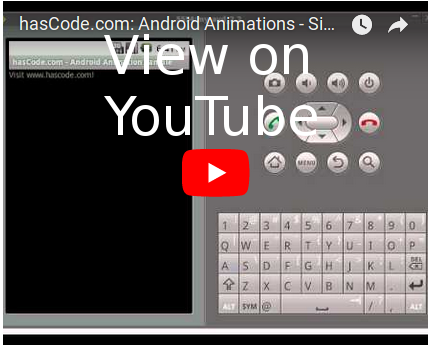
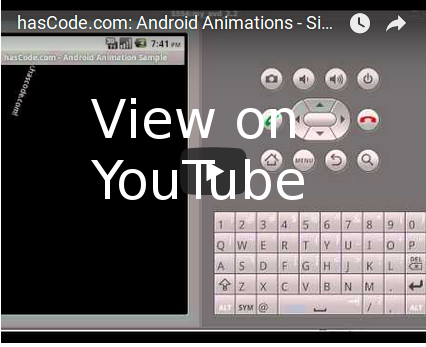
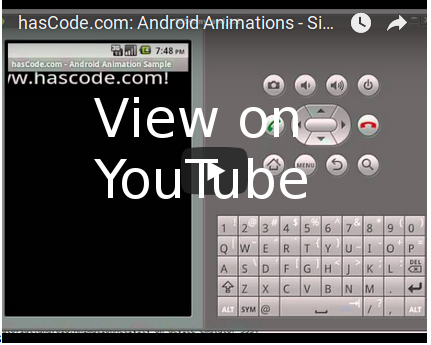
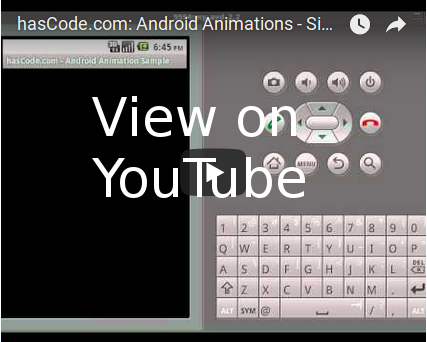
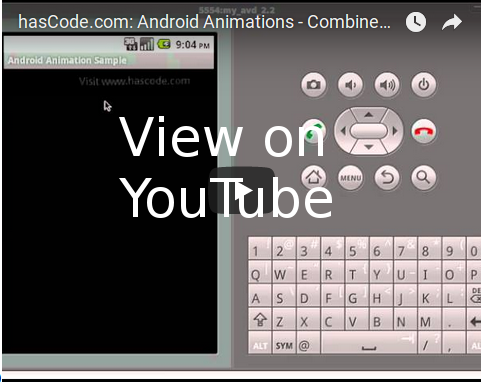
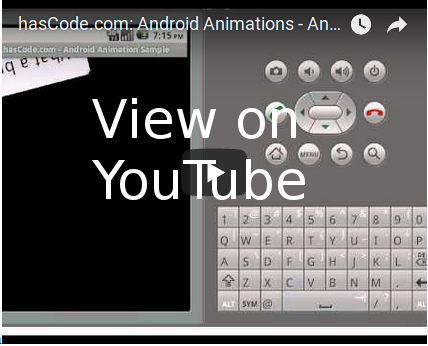
October 31st, 2010 at 10:26 am
good one and easy too.
March 29th, 2011 at 1:42 pm
Hi,
Thank you for this information, very useful with the videos !
Link to forum topic (in french sorry ) : http://forum.frandroid.com/topic/49939-textview-anime-vers-le-haut/page__view__findpost__p__818566
xavier
March 29th, 2011 at 6:06 pm
Merci bien! Je ne sais pas bien parler français – juste un peu :)
April 13th, 2011 at 2:49 pm
can a whole activity layout be Animated ?
Means that when a layout of a new Activity is going to be view, it first show like animation.
May 29th, 2011 at 10:01 pm
could you also post the content of the animation.xml file?
May 30th, 2011 at 3:57 pm
Thanks for mentioning! :)
I’ve also added the source from the tutorial for download.
August 23rd, 2011 at 9:17 am
thank i am very happy with this…
September 8th, 2011 at 7:56 am
Nice tutorial ….
October 8th, 2011 at 8:28 am
very nice tutorial
January 26th, 2012 at 2:24 pm
Very Good tutorial….
Thanks…
February 22nd, 2012 at 5:51 am
thanks, nice tutorial
March 19th, 2012 at 6:19 am
Thanks….,
great tutorial
March 22nd, 2012 at 5:02 am
Thank you very much. This is very useful.
March 28th, 2012 at 9:46 pm
super tutorial ……
so easy ..to implement
thanks
March 28th, 2012 at 10:25 pm
R.anim
anim cannot be resolved or is not a field
how can i fix this problem
March 30th, 2012 at 7:07 pm
the resources in R should be generated automatically .. you shouldn’t use capital letters for the resource in the res/anim directory and your ADT should be able to add the resource to the generated R class.
Perhaps the following thread on stackoverflow helps you here: http://stackoverflow.com/questions/3296047/android-question-id-cannot-be-resolved-or-is-not-a-field-error
April 17th, 2012 at 1:52 am
Thank you!!!
May 24th, 2012 at 8:44 pm
[...] good tutorial regarding android animation can be found at: http://www.hascode.com/2010/09/playing-around-with-the-android-animation-framework/#Scale_Animations Tagged: Androidandroid-layoutquestions /* * * CONFIGURATION VARIABLES: EDIT BEFORE [...]
August 24th, 2012 at 1:32 pm
I love youuuuuu
Thanks mate
September 3rd, 2012 at 6:05 am
It an simply super, very useful tut I ever found
Thanks,
Pradeep
April 16th, 2013 at 10:22 am
Very useful tutorial. Clearing all the concepts. Thank you so much for this tutorial.Looking forward for more tutorial like this on various topics of Android.
August 7th, 2013 at 5:24 am
nice job..,
Thank You!..,
November 15th, 2017 at 1:05 pm
This is great! Thank you so much, I learned a lot.
November 15th, 2017 at 5:00 pm
Hi Sharone, thanks – you’re welcome! :)